Alternate page with proper canonical tag
Are you facing issues with duplicate content on your website? If so, you may have heard about the canonical tag. Canonical tags are used to indicate the preferred version of a web page to search engines when there are multiple versions of the same page.
However, implementing the canonical tag incorrectly can lead to errors that may harm your website's search engine ranking. In this article, we will explain how to create an alternate page with a proper canonical tag in Search Console to prevent errors and ensure that your website is properly optimized for search engines.
Step 1: Identify Duplicate Content on Your Website
The first step to preventing errors caused by the improper use of canonical tags is to identify the duplicate content on your website. Duplicate content refers to content that appears in more than one place on your website or on other websites. Duplicate content can harm your website's search engine ranking because it can cause confusion for search engines, which may not know which version of the content to index.
To identify duplicate content on your website, you can use a tool such as Screaming Frog SEO Spider or Google Search Console. These tools will help you identify pages that have the same content, as well as pages that have similar content. Once you have identified the duplicate content, you can decide which version of the content is the preferred version that you want to rank in search engines.
Step 2: Create an Alternate Page
Once you have identified the preferred version of the content, you can create an alternate page that will be used to redirect search engines to the preferred version. The alternate page should have the same content as the preferred version, but with a different URL.
For example, if your preferred version of the page is www.example.com/page1, you can create an alternate page with the URL www.example.com/page1-canonical. The content on the alternate page should be identical to the content on the preferred page.
Step 3: Add the Canonical Tag
Once you have created the alternate page, you can add the canonical tag to the head section of the page. The canonical tag should point to the preferred version of the content.
For example, the canonical tag on the alternate page should point to the preferred version of the page, like this:
<link rel="canonical" href="https://www.example.com/page1" />
This tells search engines that the preferred version of the content is located at https://www.example.com/page1, and that any links and ranking signals should be attributed to that page.
Step 4: Verify the Alternate Page in Search Console
After you have added the canonical tag to the alternate page, you should verify the page in Search Console. This will ensure that search engines are aware of the relationship between the alternate page and the preferred version.
To verify the alternate page in Search Console, follow these steps:
Log in to Google Search Console
Select the website you want to verify the alternate page for
Click on "URL Inspection" in the left-hand menu
Enter the URL of the alternate page
Click "Enter"
Click on the "Request Indexing" button
Once you have verified the alternate page in Search Console, search engines will be able to understand the relationship between the alternate page and the preferred version, and will be able to rank the preferred version of the content higher in search results.
Conclusion:- Implementing the canonical tag correctly is important for ensuring that your website is properly optimized for search engines. By following the steps outlined in this article, you can create an alternate page with a proper canonical tag in Search Console to prevent errors and ensure that your website is properly optimized for search engines.
Remember to always verify the alternate page in Search Console to ensure that


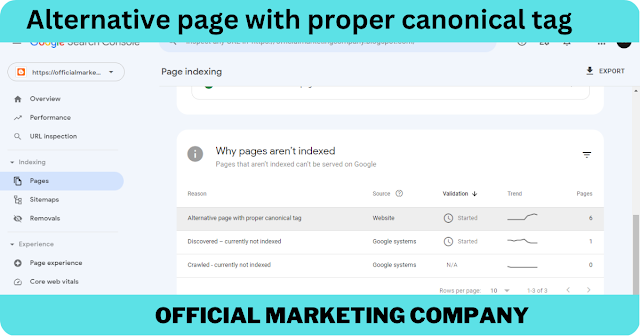

0 Comments